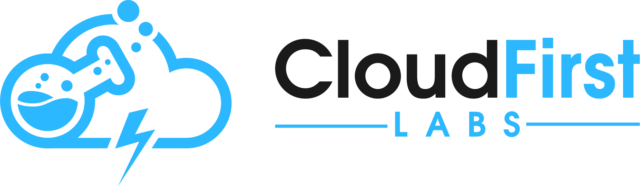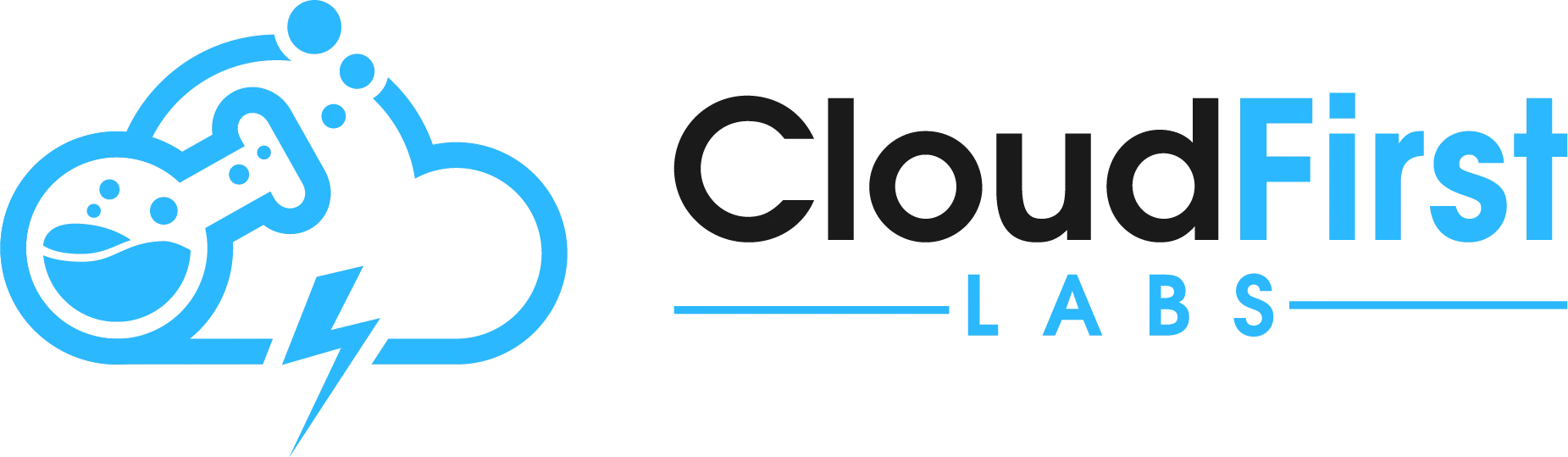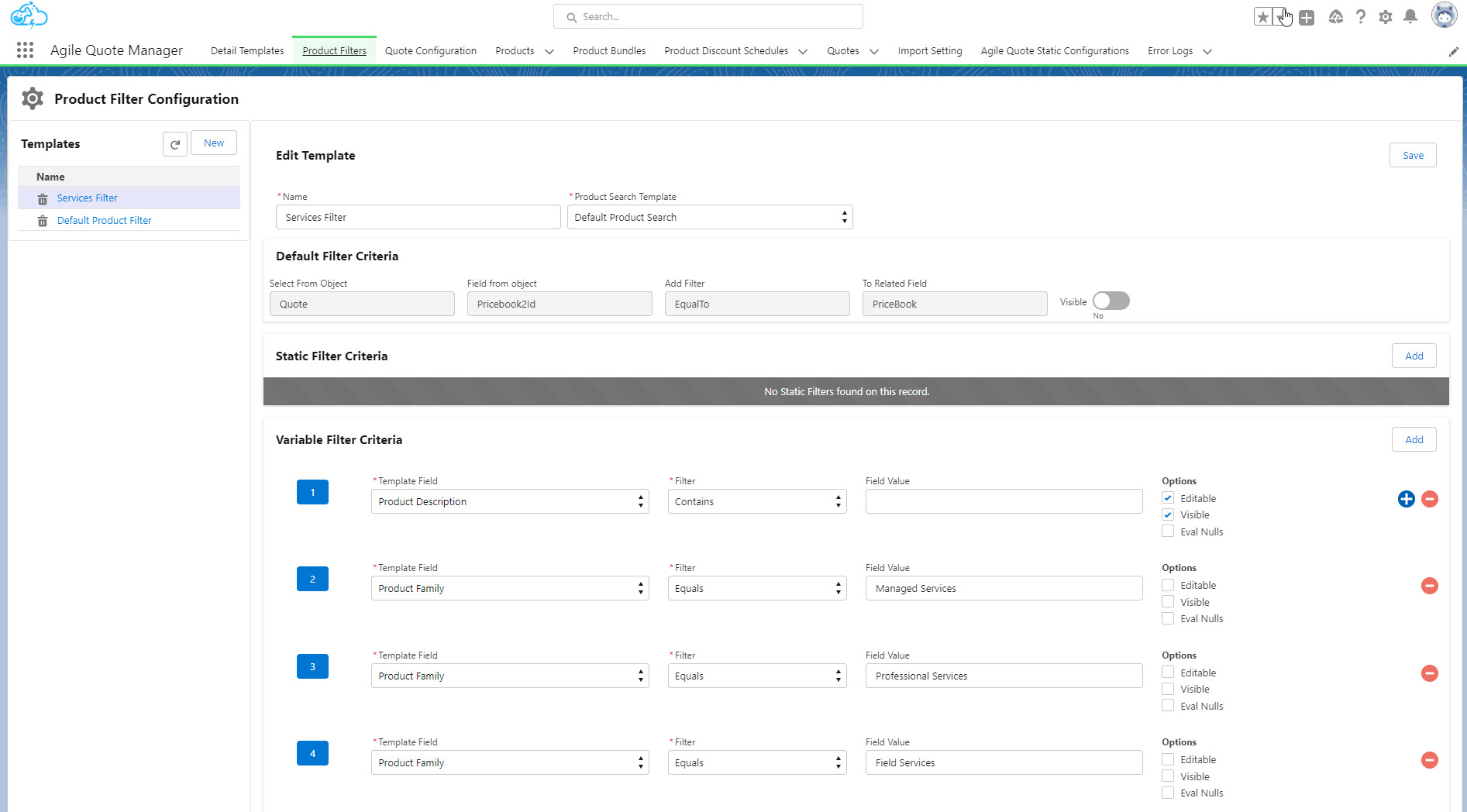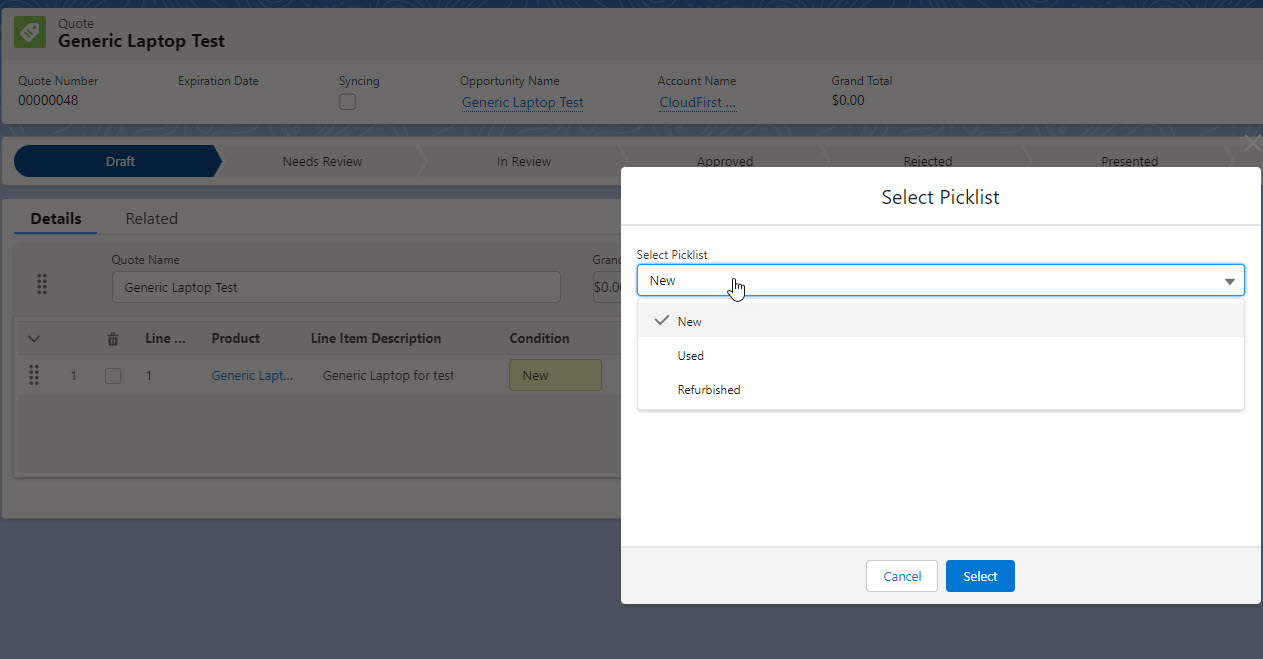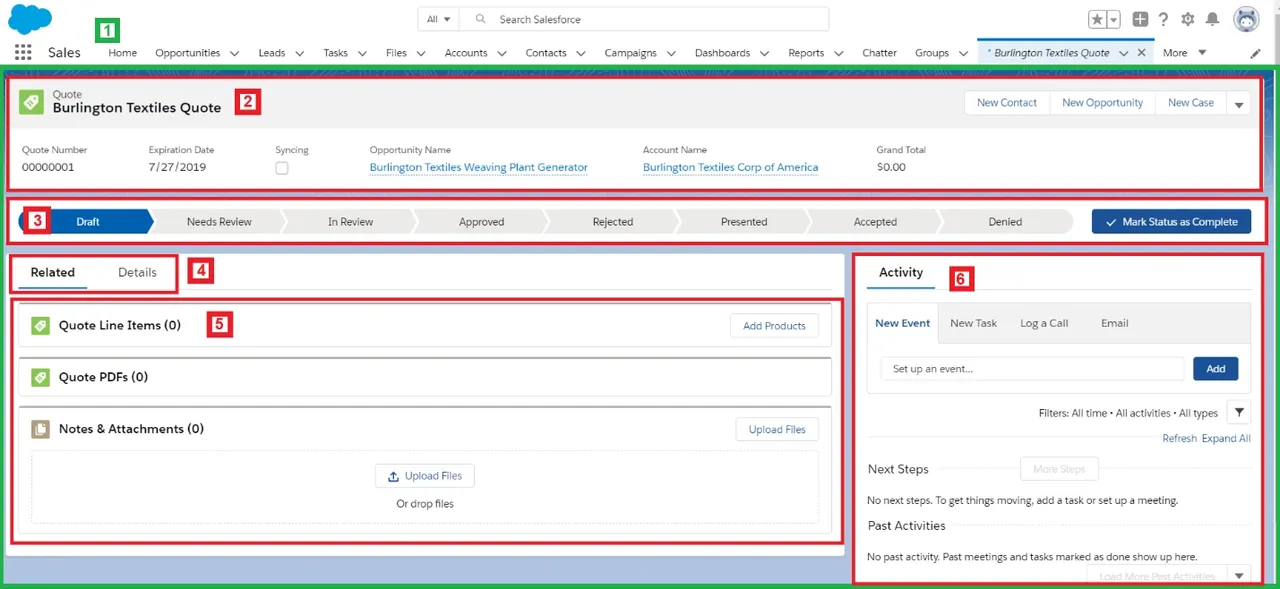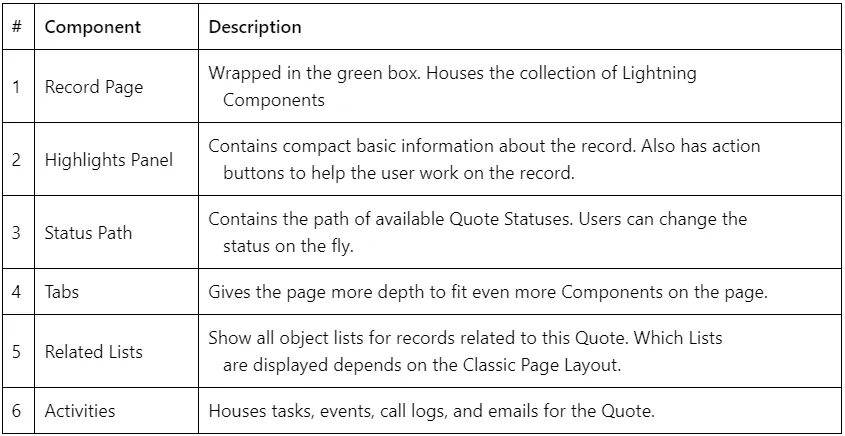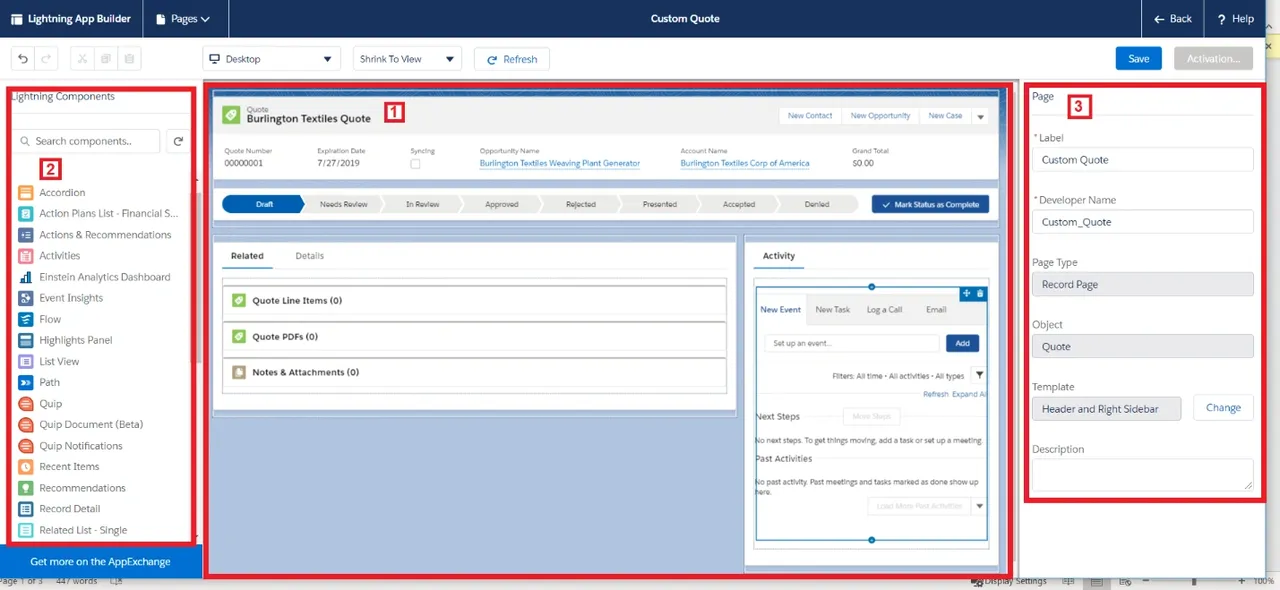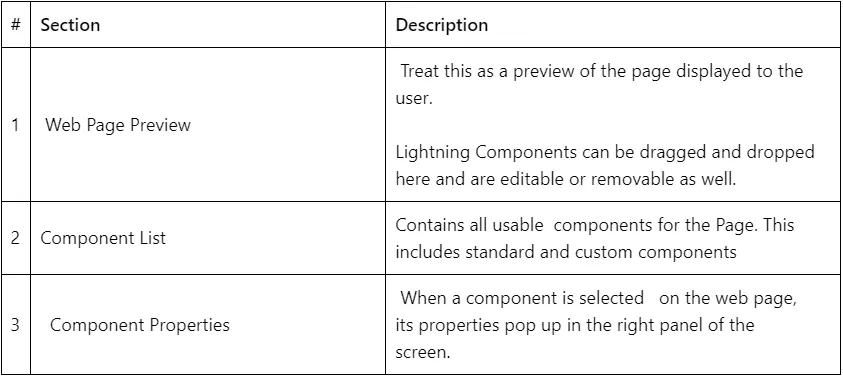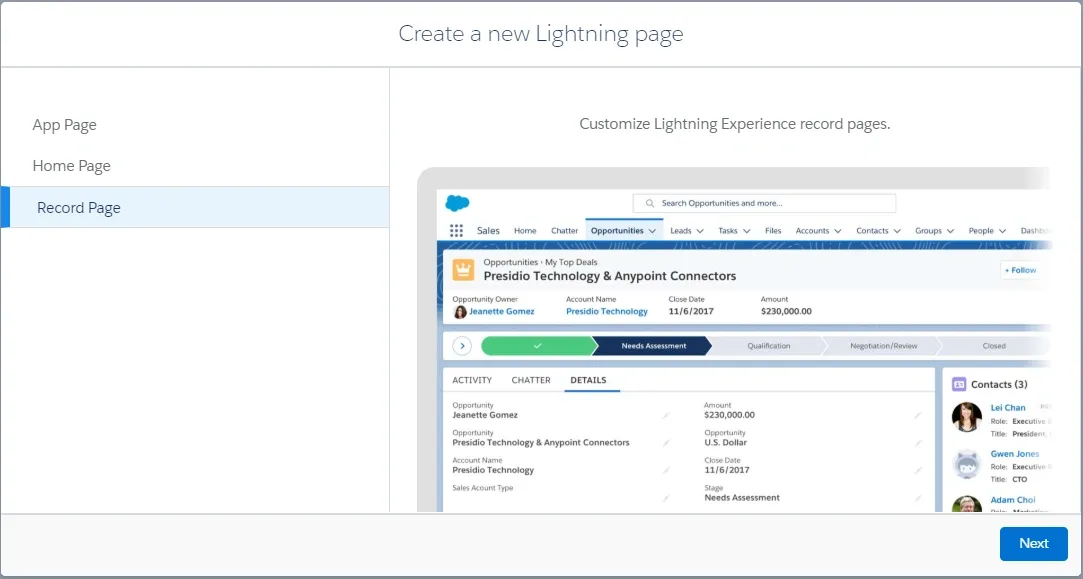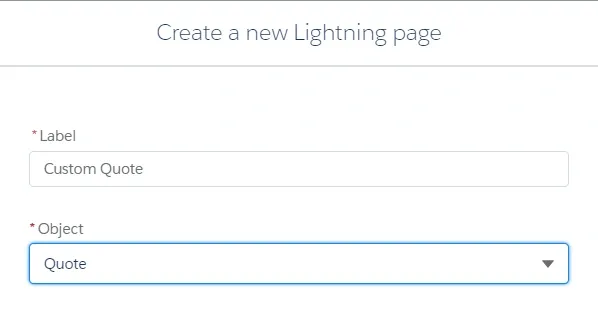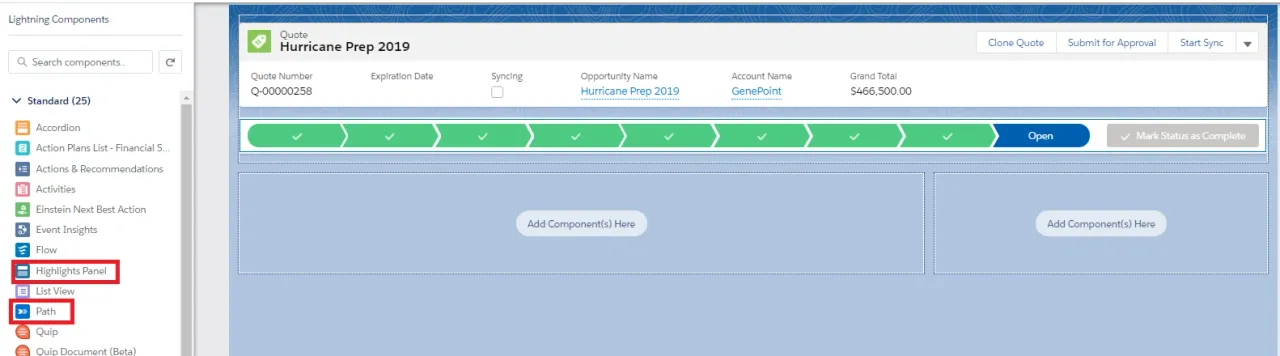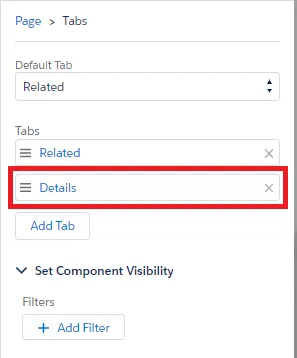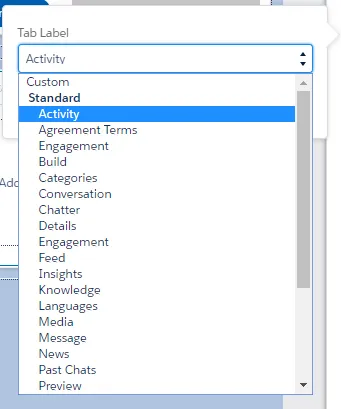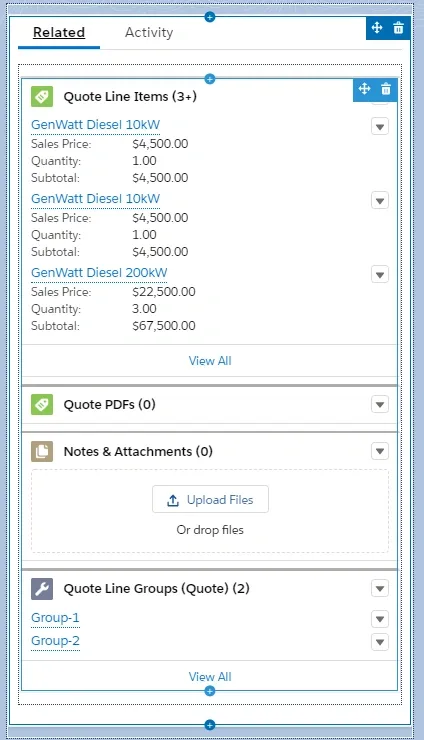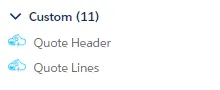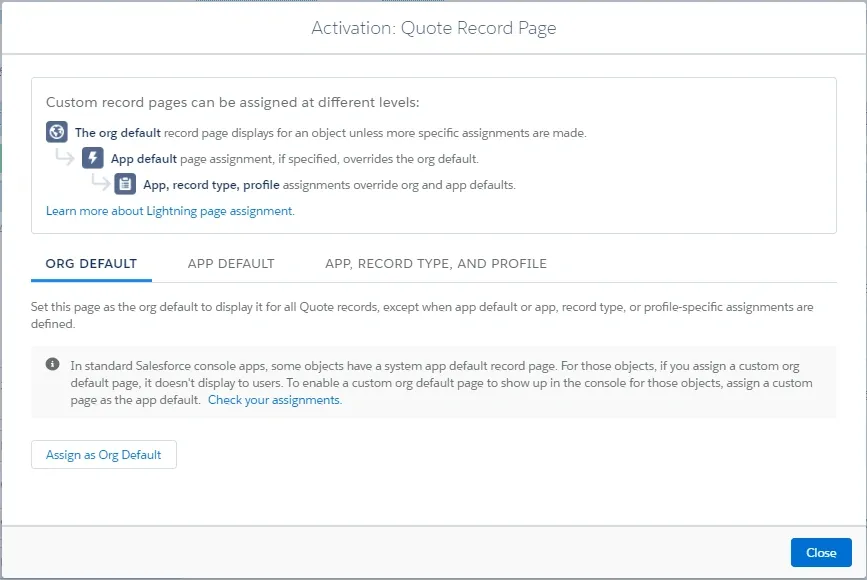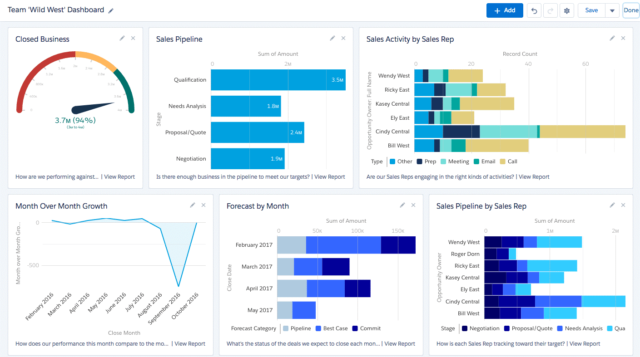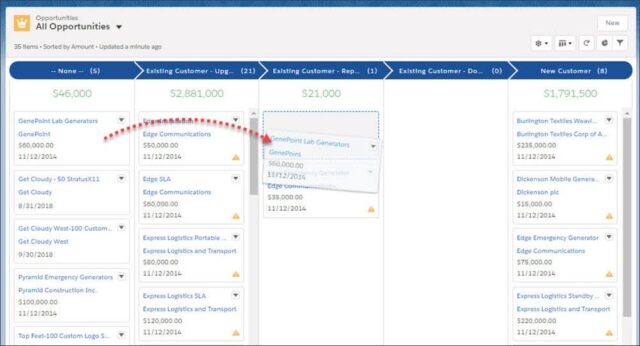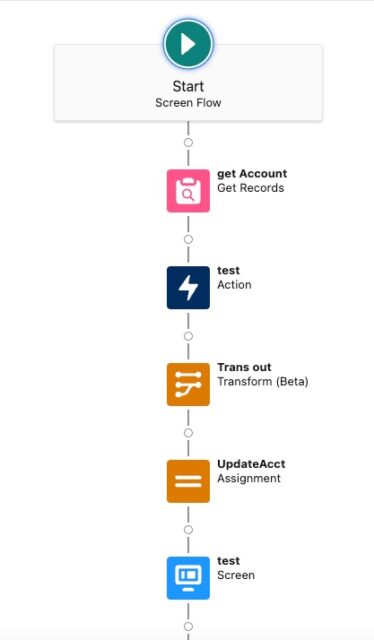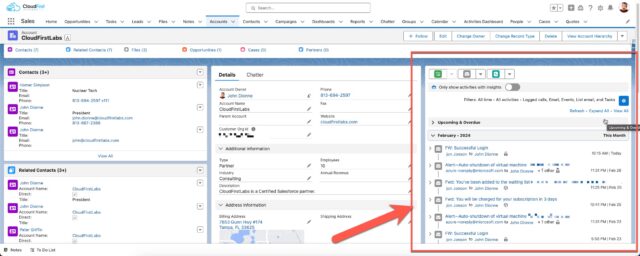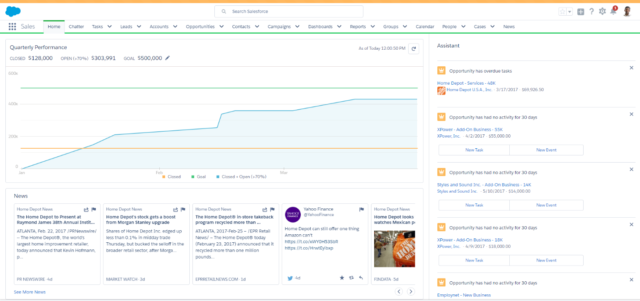Introduction – The Summer of Einstein
Salesforce Summer Release 2024 is fast approaching. You can check when your org is set to officially update with the new release by checking the Salesforce Maintenance Calendar. Get your Instance from the Company Information page and search it. Then scroll until you find the update:
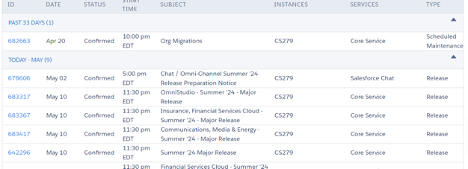
Looking ahead to the Salesforce Summer Release 2024, we’re eager to spotlight several key features that promise to elevate your user experience. In the post below, we have highlight just some of these features that we believe will be particularly beneficial for Admins, Devs, Muleys, and all those utilizing the power of Salesforce! Let’s get into it.
Einstein for Flow and Formulas
Of course something Einstein related is first on our list. For admins, this is a game changer. With the power of generative AI, flows have never been more approachable and easier to build for admins.
By now, we should all be somewhat familiar with natural language prompts. It’s what allows us to interact with these LLMs in plain words. When using Einstein for Flow, an admin can simply provide instructions in the form of a prompt, and let Einstein create a draft flow:
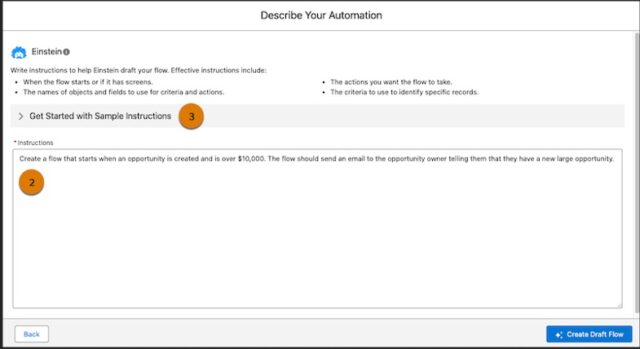
For the moment, this feature is still in its early stages. More complex flows still require user configuration and understanding of the tool. However, we believe this will help admins adopt Flows because it is foundational to the education of Flow creation.
Einstein for Formulas is another generative AI tool for the Admin Toolbox. Now you can get an explanation for formulas used in Formula fields, record validation rules, and default field values. This goes for new formulas or ones that already exist.
Check out my quick demo on YouTube!
User Permission Updates
The updates to User Permissions widely came from requests in the IdeaExchange. Out of the many solutions the Salesforce team delivered this release, being able to see where a public group is used, as well as getting a summary of a User’s permissions and access are some we are anticipating the most:
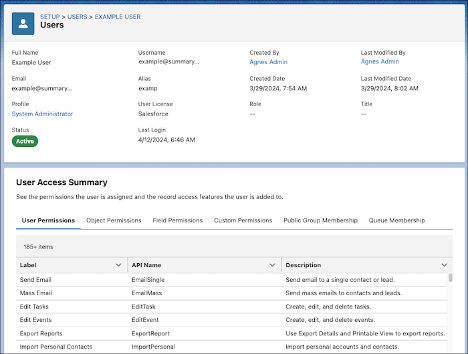
The public group deep dives and shows sharing rules, reports and dashboard folders accessible by the group and more. These are going to be such useful tools when performing security audits!
Transform is GA!
The new flow element ‘Transform’ has been completed and is now Generally Available! We typically don’t utilize Beta features for our clients because they tend to change before release, so we are super excited for this feature to enter GA:
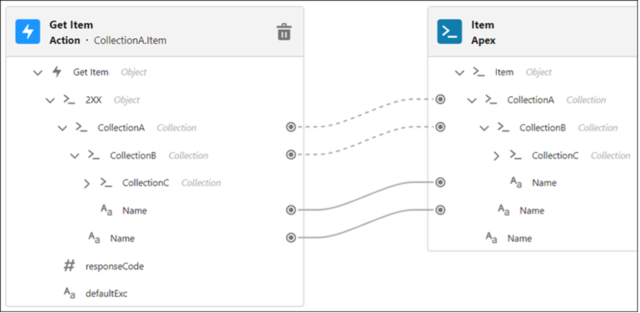
Transform is used to select the flow resources for mapping and transforming source data to target data. For example, imagine you have a bunch of addresses in different formats and you want all of them to follow a standard format before storing them in Salesforce. You can use the Transform element to make all these addresses uniform—like making sure every address has a city, state, and zip code in the correct places.
This element is extremely useful when you need to manipulate data coming from various sources or when you want to prepare data for further processing in your flow, ensuring it meets certain criteria or standards.
Additionally, mapping tips accessibility updates come with the GA Transform element that wasn’t available in the beta.
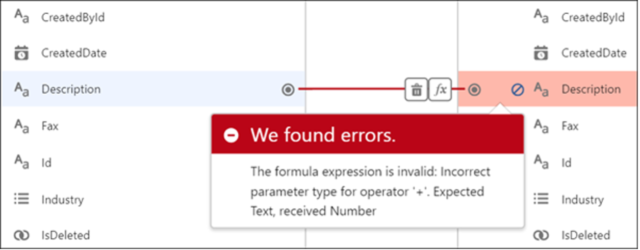
This feature, along with Data Cloud is sure to supercharge the admin workflow and increase data integrity. As we move to adopt AI, data integrity is vital!
Flow Integration
This is for the Muleys out there, but process automation and integration enthusiasts will find this immensely useful. For all those Flownatics out there looking to make the jump from automation to integration, this may provide more insight.
MuleSoft Composer is now Flow Integration and is officially a part of Salesforce Flow. This additional capability will surely allow for quicker and easier integrations with other systems.
Is Blank/Is Empty Checks
Here at CloudFirst Labs, we strive for proper error handling in our automated solutions. So when we found out that a new operator “Is Empty” was coming, we got excited. No more Assignment and Decision checks on collections! With the Is Empty operator, you can check if a collection is empty or not!
The Is Blank operator updates allow users to check if a text value has no characters or white space. For non-text fields, it checks for a null value:

Automation Lightning App
Monitor and manage your flows with the new Automation Lightning app, now accessible to all flow administrators and users who have been granted permissions.
Within this app, you have the ability to either create new flows or modify existing ones using Flow Builder. Additionally, new list views are available, showcasing your most recently modified flows along with those that contain errors:
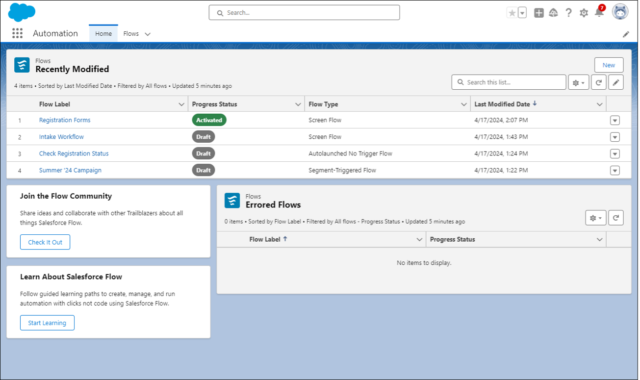
Efficiently search for specific flows by keywords within the flow label, and refine your search further by filtering or sorting flows by type, progress status, the date of the last modification, the user who last modified them, and fields associated with the record.
Set Conditional Visibility for Individual Tabs in Lightning App Builder
Another delivery from the IdeaExchange, tabs on Lightning Web Component enabled record pages can show/hide tabs dynamically.
When tailoring the user experience in the Lightning App Builder, one of the key features you can leverage is customizing tab visibility to align with your business requirements. This functionality allows you to create a dynamic interface where individual tabs within the Tabs component can be set to show or hide based on specific conditions:
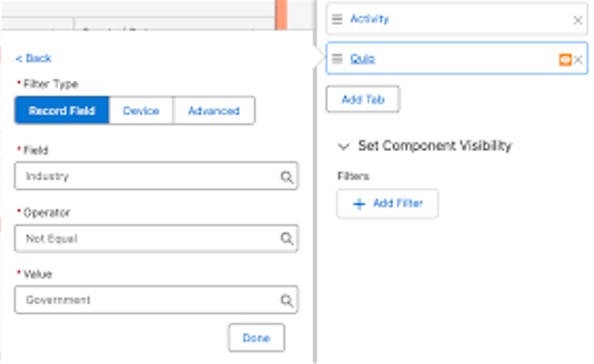
This means you can streamline what your users see, ensuring they have access to the tabs that are most relevant to them, depending on the criteria you define. This is a great way to keep your application clean, organized, and incredibly user-friendly.
Conclusion – Lots of new features in Salesforce Summer Release 2024
Outside of the standard plethora of updates to core clouds, like Service and Sales, there have been some notable updates to Automotive Cloud, Commerce Cloud, and Financial Services clouds. You can now add secure Credit Card payments with clicks in Commerce Cloud. Automotive Cloud is now Generally Available. In Financial Services Cloud, the Actionable Relationship Center is much easier to set up. There has also been an overhaul to some cloud-specific fields.
This is just a preview of the features expected in the Summer ’24 release. For a comprehensive list, please refer to the official release notes.
Talk to the Professionals!
To learn more about our MuleSoft or Salesforce services, please visit our website or fill out a Contact Us form here.